
How to Add Any QR Code or Barcode to Apple Wallet (Step-by-Step Guide)
Ever wondered how to add a QR code or barcode to Apple Wallet? You’re not alone! Apple Wallet is a super handy tool for keeping your digital cards, tickets, and coupons all in one place—but did you know you can also save any QR code or barcode to Apple Wallet, even from a photo? In this easy-to-follow guide, I’ll show you exactly how to add any QR code or barcode to Apple Wallet on your iPhone, so you can access your codes whenever you need them.
Watch: How to Download and Use the QR Code Generator App
How to Add a QR Code to Apple Wallet on iPhone
With our Apple Wallet QR code generator app, adding any QR code or barcode to Apple Wallet is a breeze. Whether you want to save a barcode from a photo or create a brand new QR code, you’ll find the process quick and straightforward. Just follow the steps below and you’ll have your codes ready in Apple Wallet in no time.
To see a comprehensive list of all the supported QR codes and barcodes by the app, visit Supported Codes by Our App.
Download the Apple Wallet QR code generator app and see how easy it is to add any QR code or barcode to Apple Wallet!
How to Add a Barcode to Apple Wallet
Want to know how to add a barcode to Apple Wallet from a photo? Simply open the app, select the option to scan or upload your code, and follow the prompts. It’s that easy! This is the best way to keep all your important QR codes and barcodes organized and accessible on your iPhone.
Step 1: Generate or Scan Your QR Code or Barcode
Choose the type of QR code or barcode you want to create or scan. Enter the required information, and the app generates a scannable code instantly.
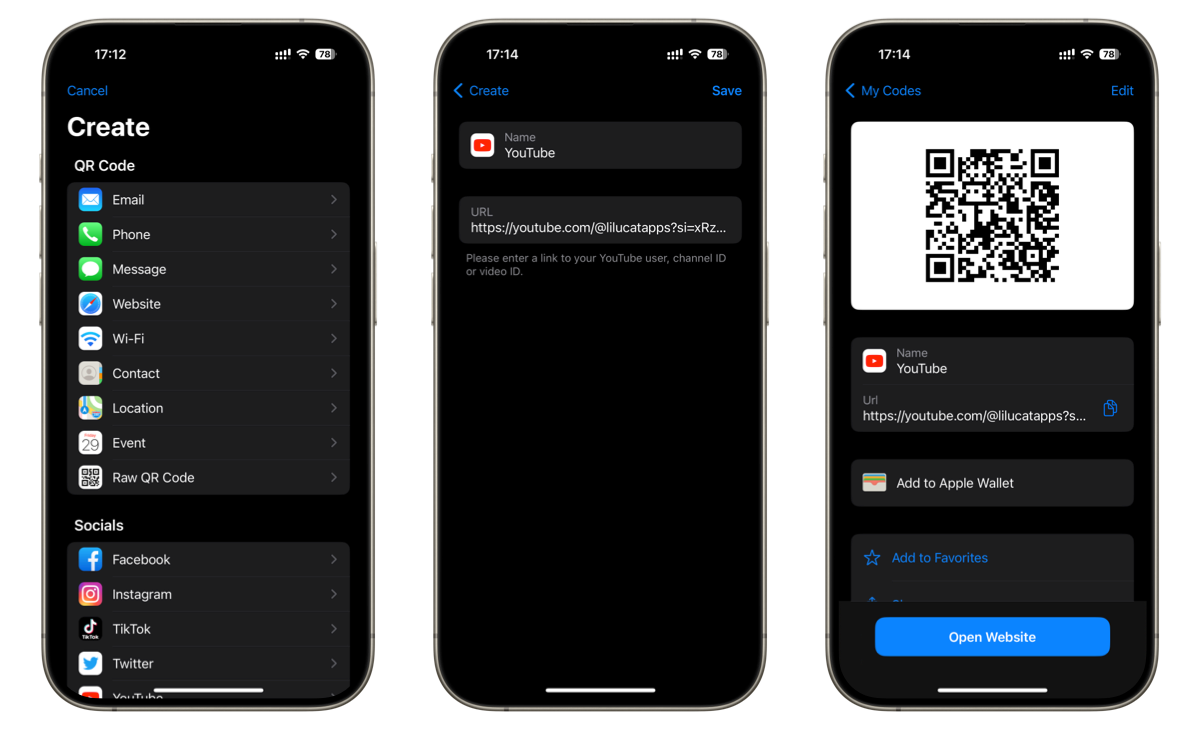
Step 2: Add Any QR Code or Barcode to Apple Wallet from a Photo or the App
After creation or scanning, add your code to Apple Wallet with a simple tap, integrating it seamlessly with your digital wallet. Or, opt to display it as a widget on your home screen for quick access.
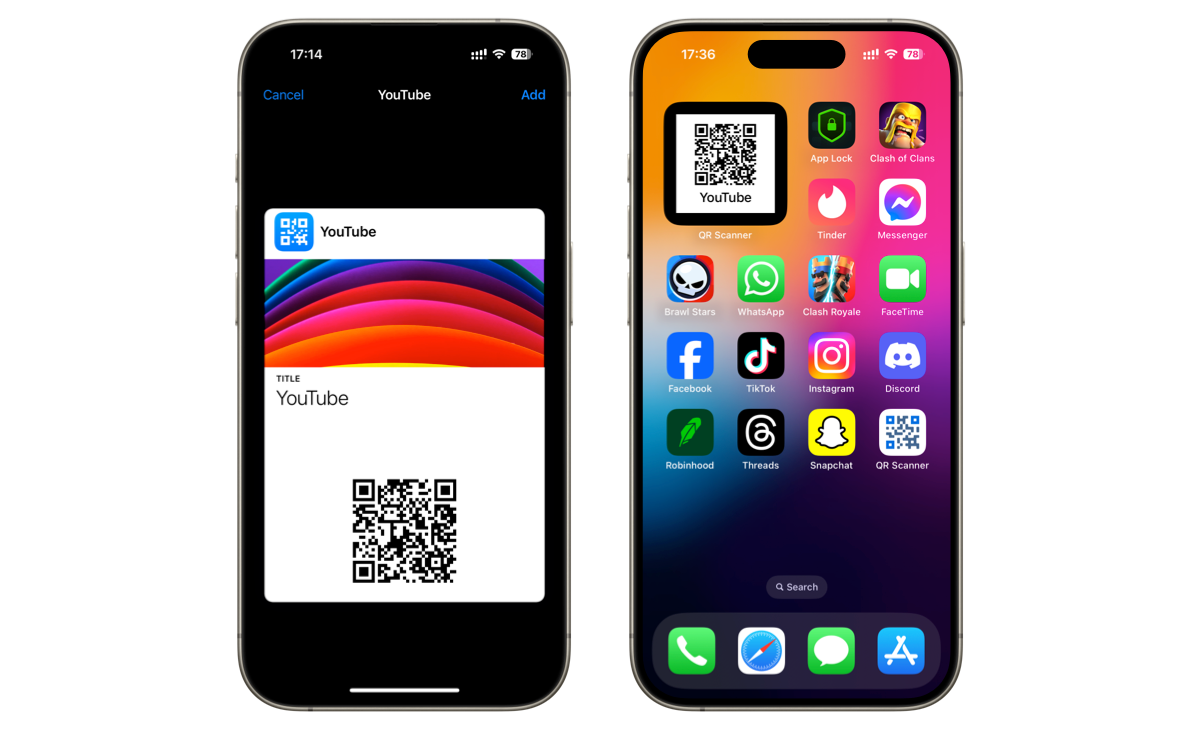
Step 3: Save and Access Your Codes in Apple Wallet Instantly
Your codes are now conveniently accessible in Apple Wallet or as a widget, ready whenever you are. This accessibility saves time and reduces the hassle of searching through various apps or photos.
Unique Features of the App
Comprehensive Code Generation: Create QR codes and barcodes for a wide array of purposes.
Easy Integration: Add your codes to Apple Wallet or as a widget on your iPhone.
Customizable: Tailor your QR codes and widgets to fit your style and needs.
Shareability: Share your generated codes effortlessly with others.
Tips for Managing Your QR Codes in Apple Wallet
Organization: You can rearrange the passes in your Apple Wallet by pressing and holding on a pass, then dragging it to a new position. This can help you keep your most frequently used QR codes readily accessible.
Updates: If the information associated with a QR code changes (like a new membership number), you’ll need to create and add a new Pass with the updated QR code.
Sharing: Some passes in Apple Wallet can be shared with others, which is handy for tickets or membership cards. However, not all QR codes will have this functionality.
Frequently Asked Questions
How do I add a QR code to Apple Wallet?
Just open the app, generate or scan your QR code, and tap the option to add it to Apple Wallet. You’ll see it appear instantly!
Can I add a barcode from a photo to Apple Wallet?
Yes! Our app lets you upload a photo of any barcode and save it directly to Apple Wallet.
Is it possible to save any QR code to Apple Wallet?
Absolutely. Whether it’s a ticket, membership, or custom code, you can add any QR code to Apple Wallet with just a few taps.
Conclusion
In the pursuit of efficiency, this iOS app stands out as a valuable tool for anyone looking to streamline their digital life. By allowing users to generate, manage, and access a variety of QR codes and barcodes easily, it ensures that your essential codes are always at your fingertips, whether in your Apple Wallet or on your home screen.
Learn more about the supported codes by visiting Supported Codes by Our App.
Embrace the convenience today by downloading the Apple Wallet QR code generator app and revolutionize the way you interact with QR codes and barcodes!
Originally published on: Apr 04, 2024