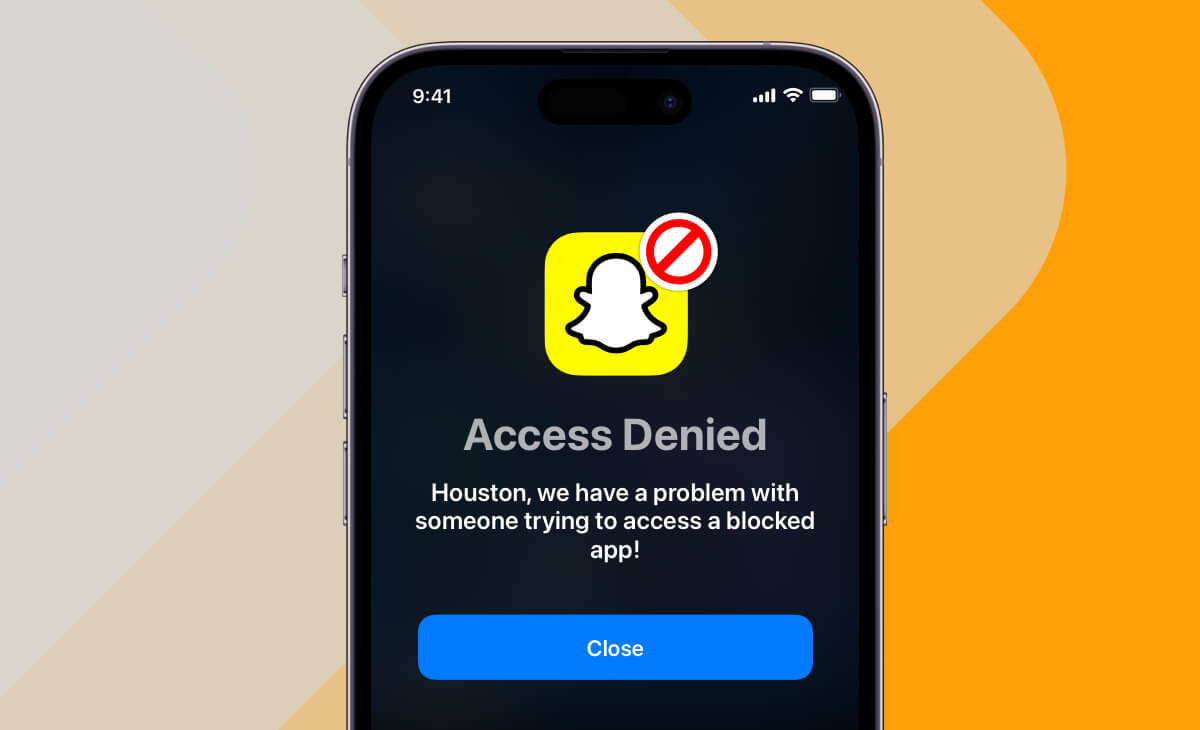Hey, Snapchatters! We’ve all been in that awkward situation where we lend our iPhone to a friend, only for them to accidentally stumble upon our private Snapchat messages. It can be quite the cringe-worthy experience, right? In this article, I’ll guide you through how to lock Snapchat on your iPhone using the App Lock app, sharing personal experiences and emotions to make it relatable.
Picture this: I’m at a family gathering, excited to share a funny Snapchat story with my cousins. However, as I hand over my iPhone, my younger cousin decides to embark on a Snapchat adventure through my personal chats. It’s not a comfortable feeling, and I knew I had to find a solution. That’s when I discovered the App Lock app, your ultimate defense against unwanted prying eyes.
How to Lock Snapchat Using App Lock
-
Open App Store: Begin by opening the App Store on your iPhone.
-
Search for App Lock: In the App Store’s search bar, type “App Lock” and look for the app. Download and install it on your iPhone. Or tap on this link to Download App Lock
-
Open App Lock: Once installed, open the App Lock app.
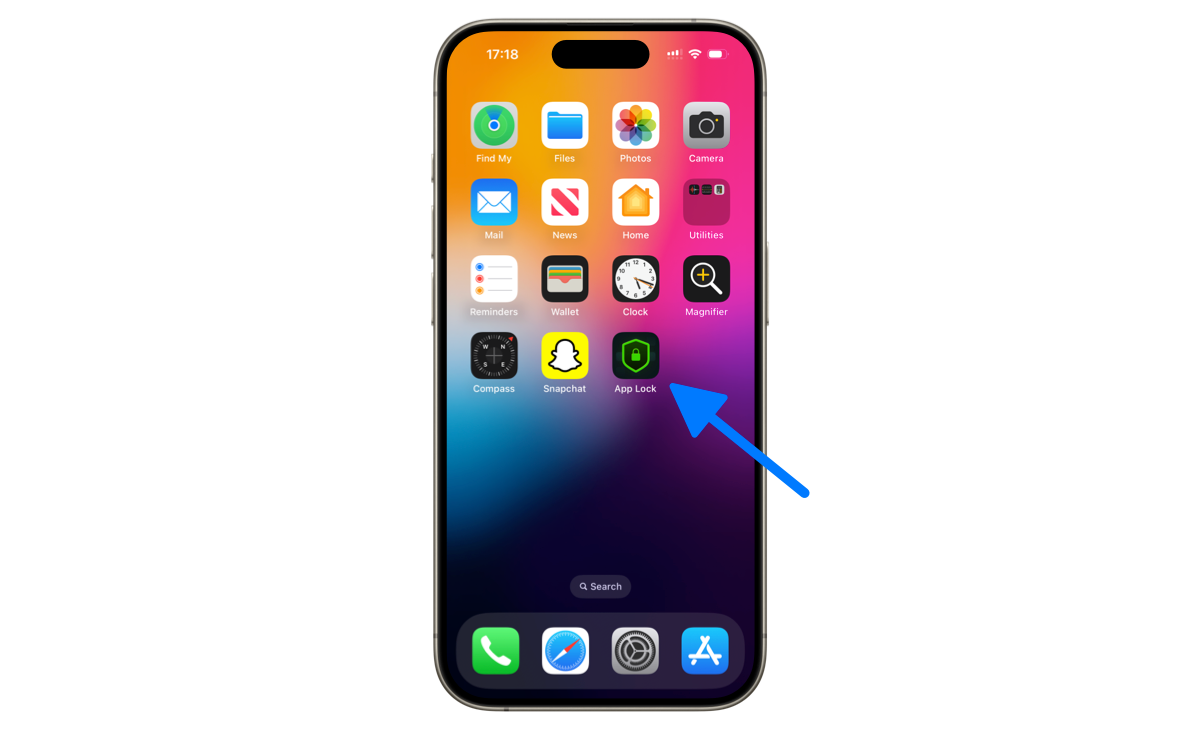
– 4. Set Up a Passcode and Face ID: To be able to enable Face ID for Snapchat protection, you’ll be prompted to set a passcode first. This code will serve as your safeguard for your Snapchat app. Choose a code that only you would know.
Pro Tip. Choose different passcode from the one you have settled on your iPhone.
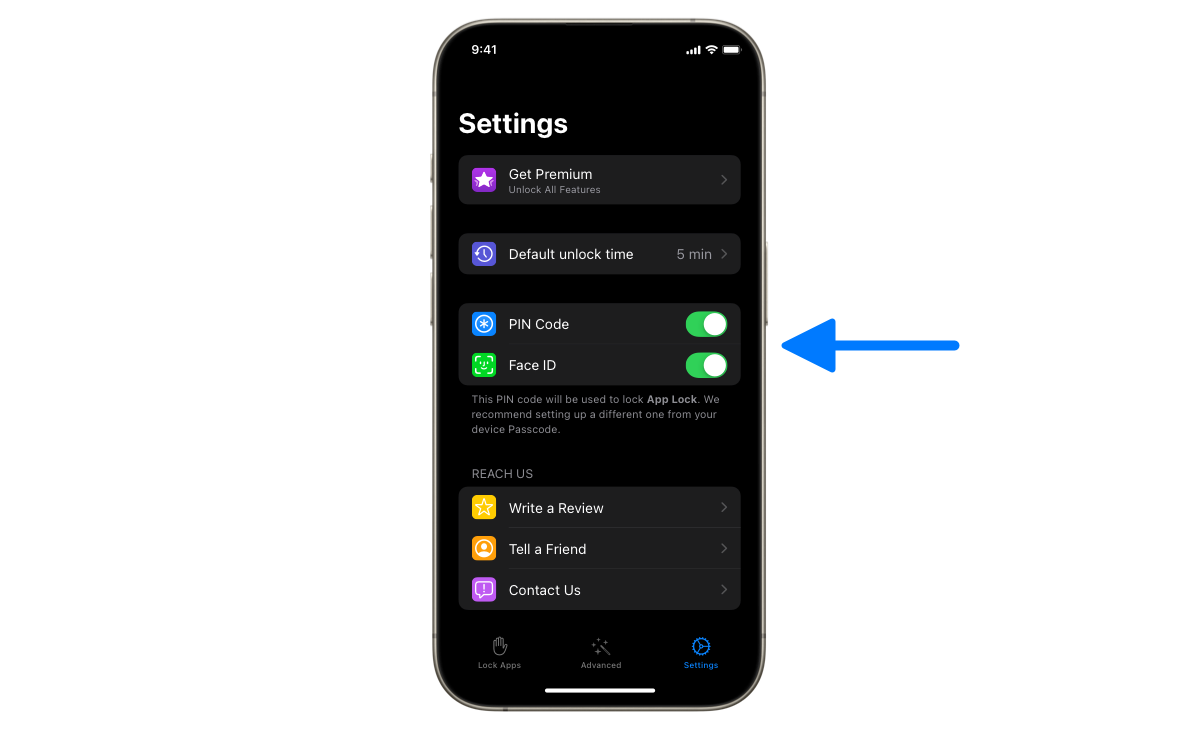
– 5. Select Snapchat: Next, switch to the Lock Apps tab, and select Snapchat that is located under Social category list. Tap on Start to activete blocking.
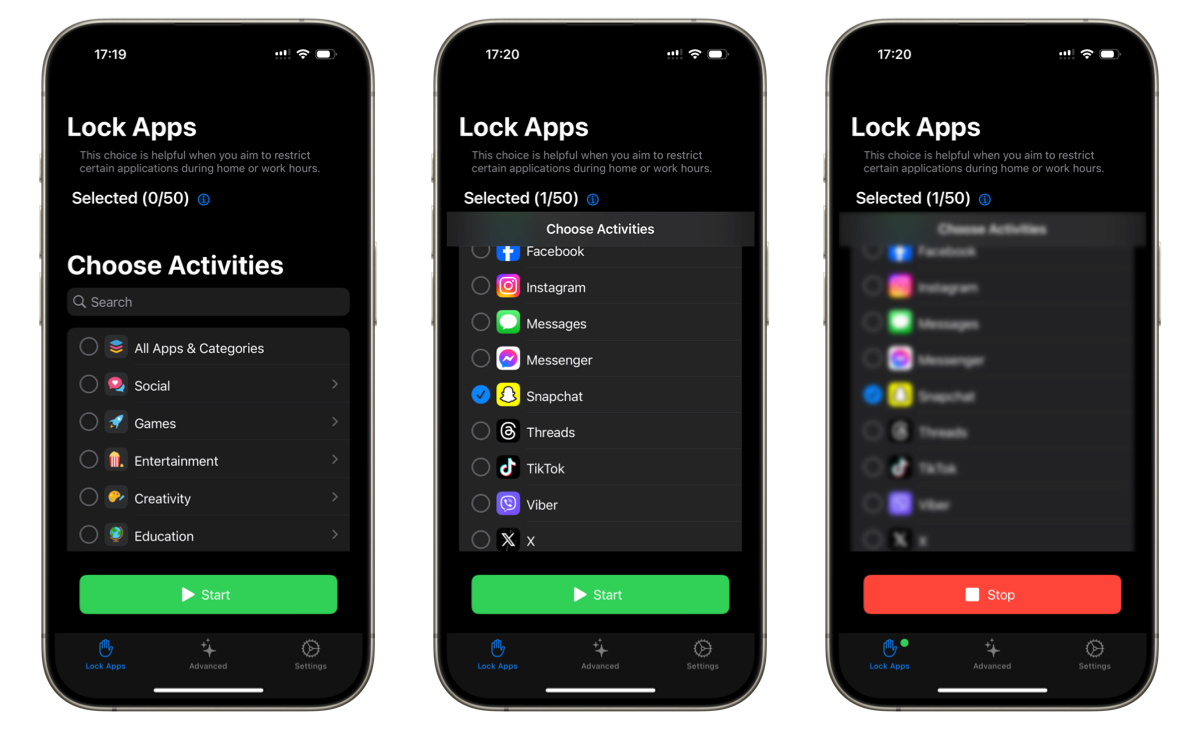
– 6. Test Drive: Lets see if our setup is working as expected. Go to the home screen of your iPhone, and try to open the Snapchat. If all the steps have been followed correctly, the Snapchat icon should go slightly dark and you should see a screen like the one below when you try to open it.
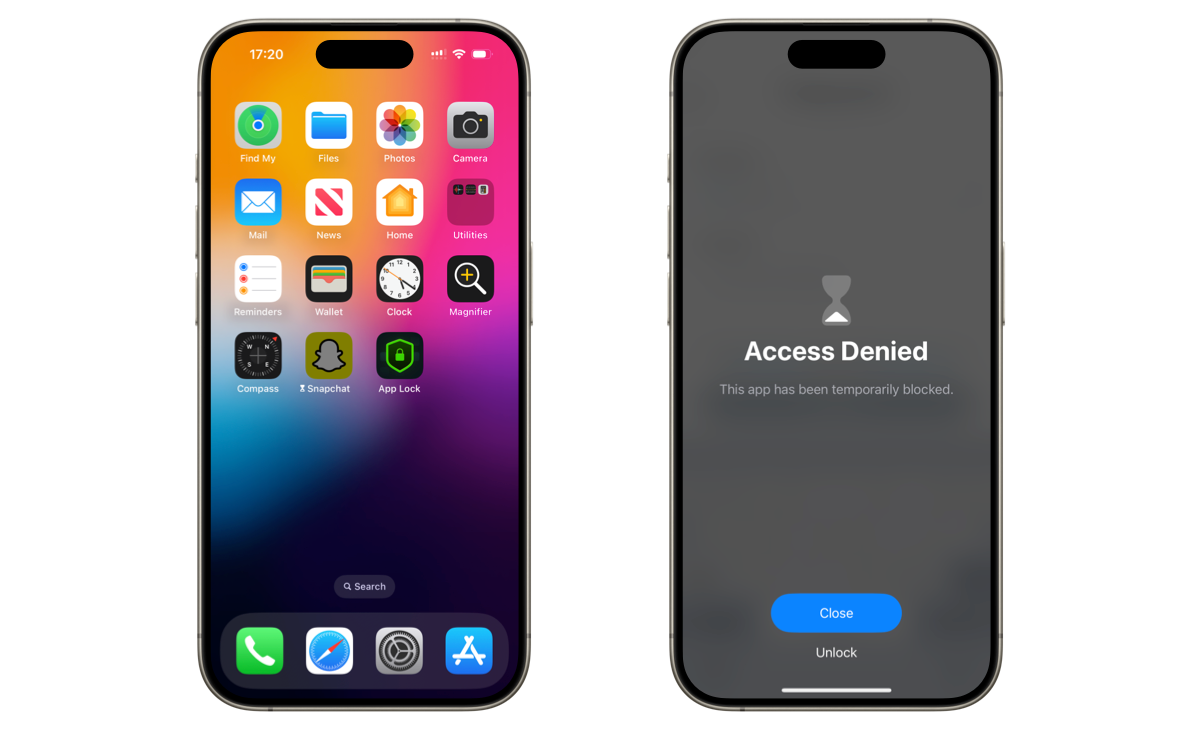
Where App Lock Comes in Handy
From my personal experience, I can attest to the usefulness of this feature. App Lock has allowed me to keep my personal Snapchat messages hidden from prying eyes, whether it’s nosy family members or overly curious friends. It’s a fantastic way to maintain your privacy while still being able to share your stories with your trusted contacts.
Emotional Benefits
Using App Lock for Snapchat is like giving your iPhone a protective shield. It empowers you to regain control of your digital space, ensuring that your special moments remain private. No more stressing about accidental intrusion. With this simple and effective app, you can establish digital boundaries, preserving your cherished snaps from unwelcome voyeurs.
In conclusion, securing your Snapchat with App Lock is a simple and reliable way to protect your privacy. Try it out, and you’ll be able to share your snaps with confidence, knowing that your moments are safe and sound. Happy snapping! 😊
Originally published on: Oct 28, 2023