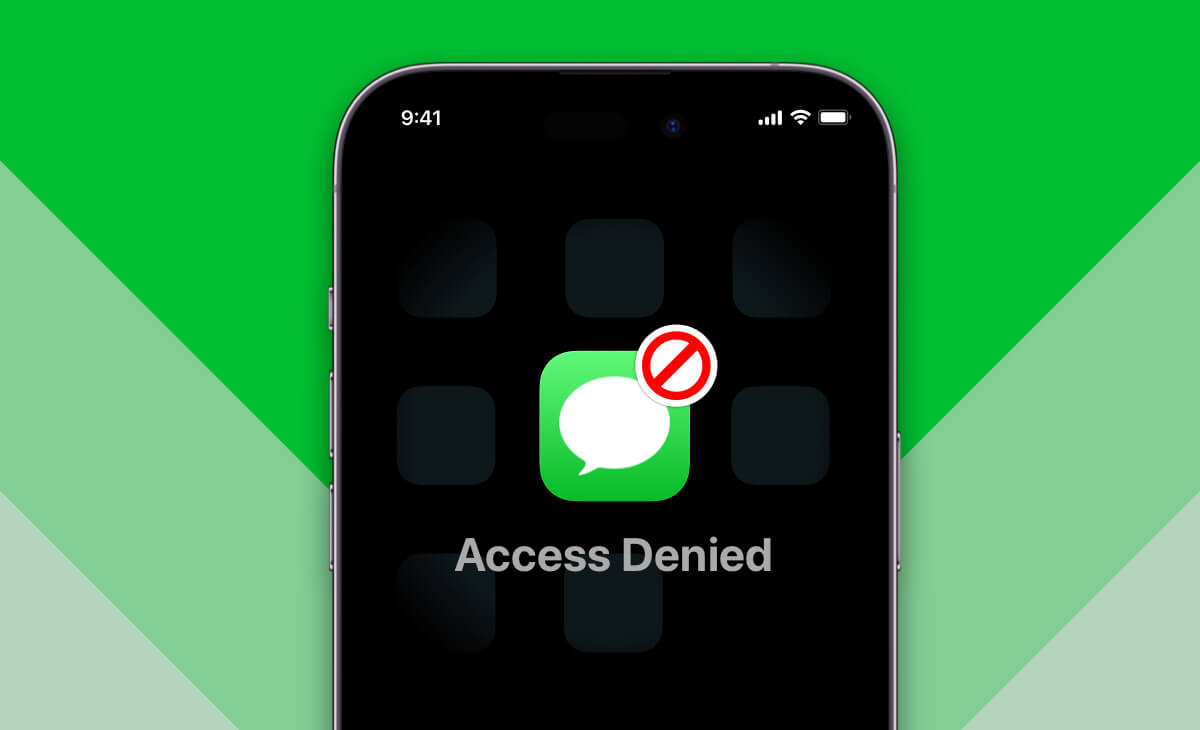If you’re a business owner who depends on text messages for communication with employees, clients, or customers, it’s crucial to prioritize the privacy and security of your online activity and messages. Regrettably, there are various methods for unauthorized access to your texts if someone gains access to your iPhone. In today’s digital landscape, it’s even conceivable for individuals to eavesdrop on your phone calls. So, can you conceal messages on your iPhone, and how can you safeguard your private conversations from prying eyes?
The option to lock Messages app can also be suitable for parents, partners, and anyone concerned about their privacy.
In this article, we’ll walk you through the entire process of setting up a passcode or using Touch ID/Face ID to lock your Messages app.
I you preffer video format, watch this short video Ho To Lock Messages App on iPhone
Set Up App Lock
To be able to Lock Messages App, you have to Download App Lock by searching for it on the Apple App Store or click on this link to Download App Lock. Make sure you have installed the right application otherwise the provided instruction will not work.
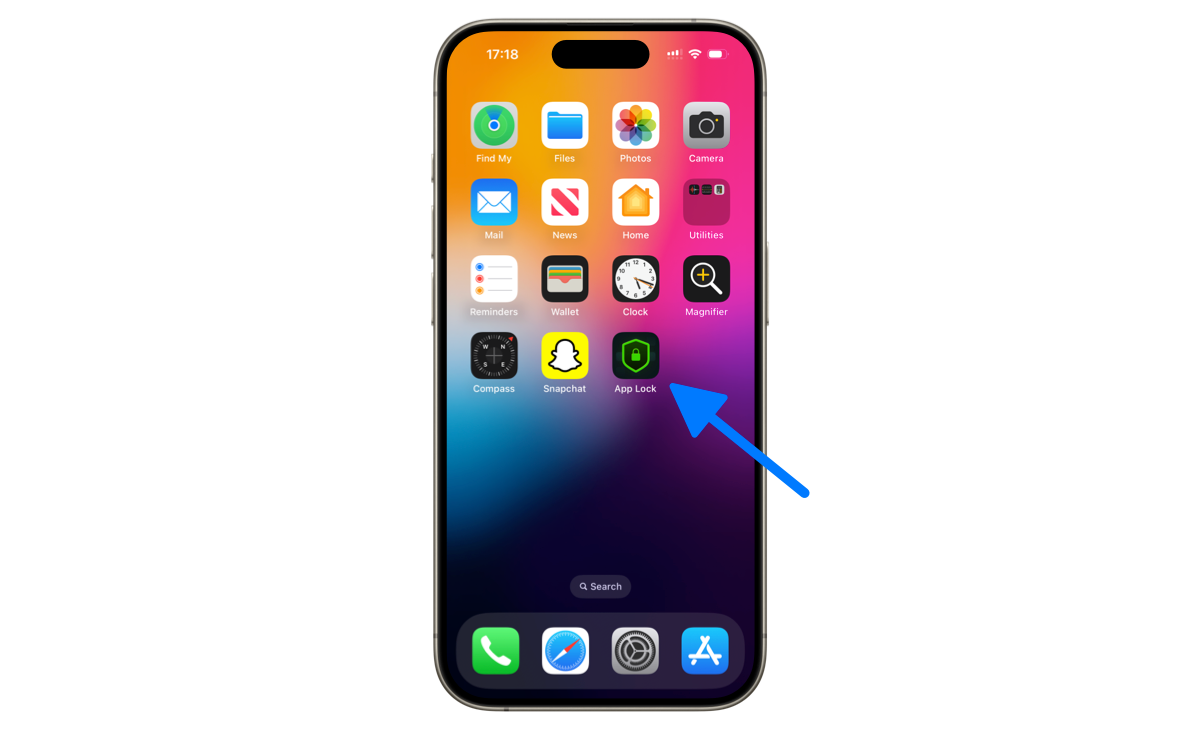
After you have successfully installed the App Lock on your iPhone, procced to set up the passcode and Face ID or Touch ID, depends on your device capabilties. In my case I have successfully enable PIN Code and Face ID, like in the image below.
Here are the instructions:
- Open App Lock
- Switch to the Settings tab
- Enable PIN Code (this is different passcode, not your device passcode)
- Enable Face ID
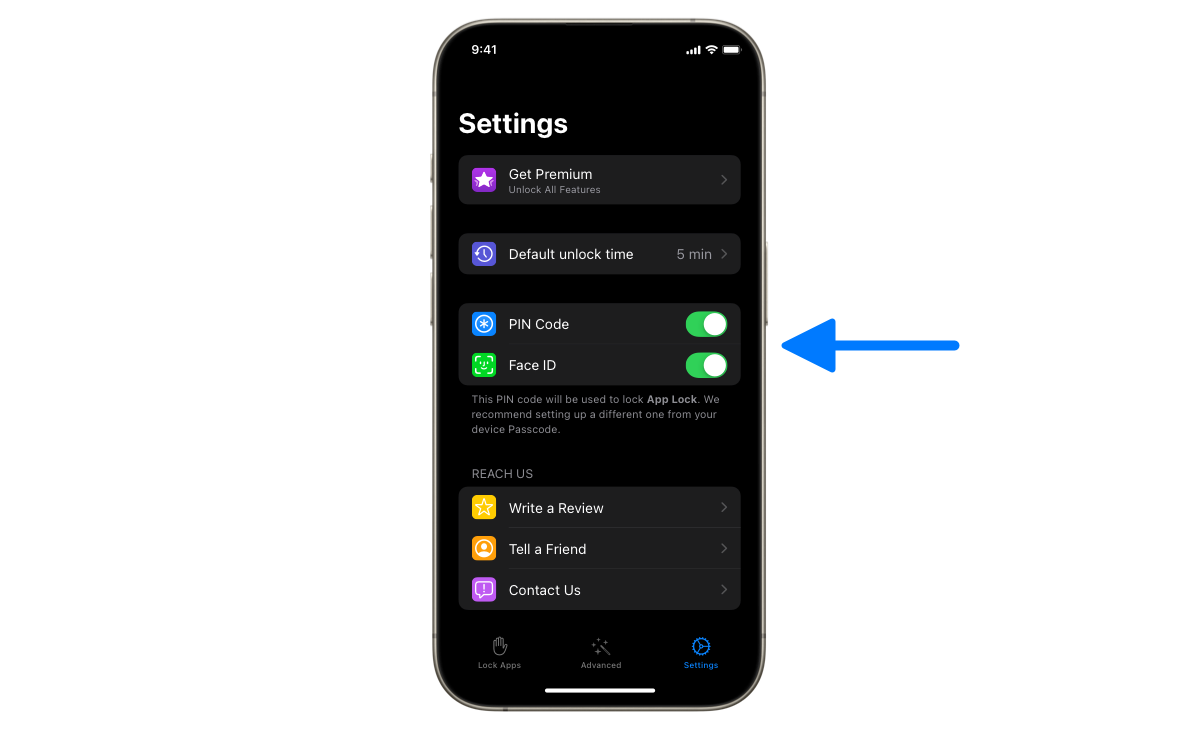
Lock Messages App
Now you have all the needed stuff for securely lock your private messages.
From the App Lock, switch to the Lock Apps tab and search for Messages, like is showed in the image below, tap on the Start button to activate blocking Messages App. You’ll notice that the entire screen becomes blurred; don’t worry, that’s OK.
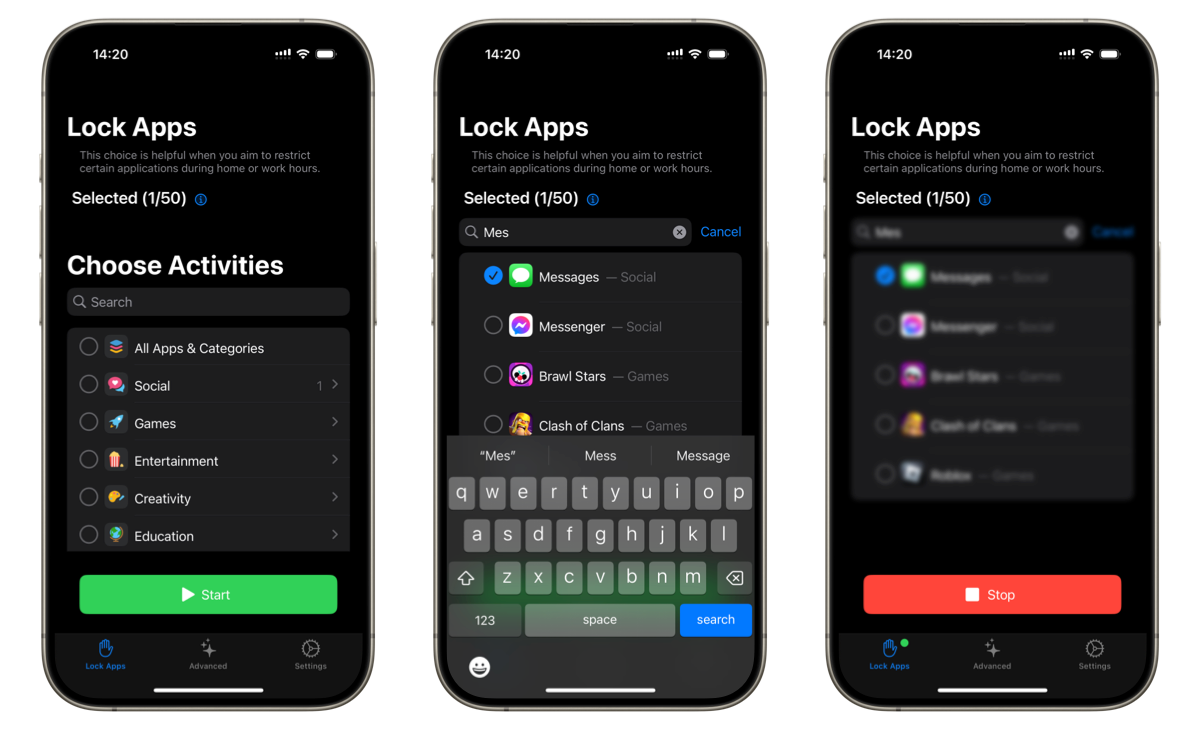
From now on, accessing your messages will require entering App Lock passcode or authenticate using Face ID or Touch ID. Now that you know how to lock Messages App on your iPhone, nobody will be able to read your messages from your locked screen.
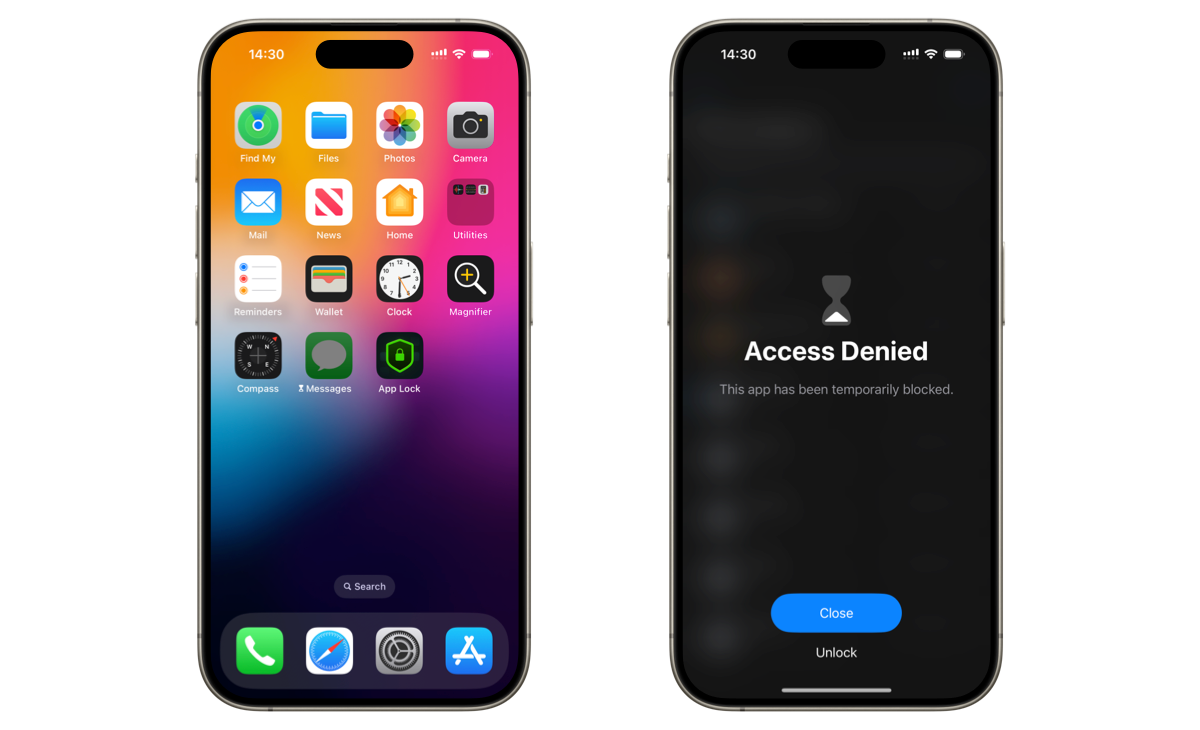
Happy messaging! Stay tuned for more tips.
Related Questions:
- how to lock messages
- how to lock your messages
- how to lock messages app
- how to lock message app on iphone
- how to lock messages app on iphone
- how to lock iphone messages app
- how to lock messages with face id
- how to lock messages on iphone
- how to lock imessage app
- how to lock message app
- how do you lock your messages on iphone
- how do you lock messages
- how to lock a message
Originally published on: Oct 27, 2023