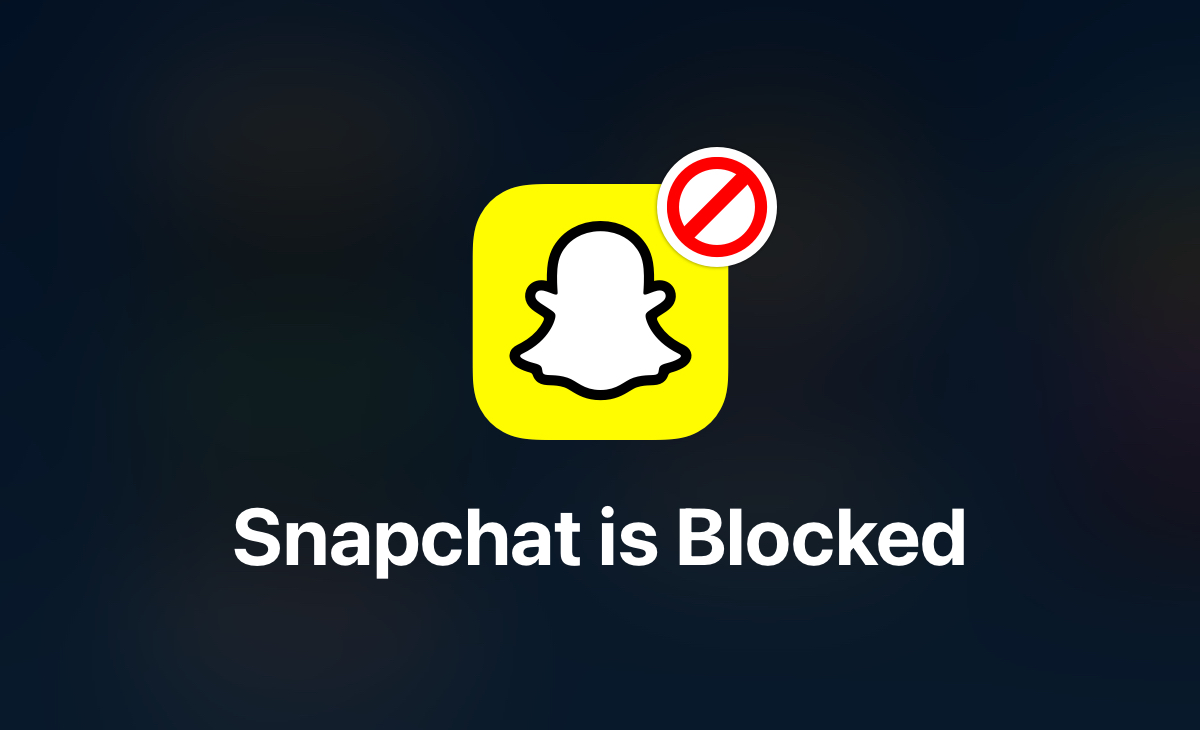Blocking the Snapchat app on an iPhone can serve various purposes, from parental control and workplace productivity to minimizing distractions and addressing security concerns. In this article, we explore the common reasons why individuals may choose to block Snapchat, providing insights into when and how to implement these restrictions responsibly using built-in features or third-party apps.
There could be various reasons why someone might consider blocking the Snapchat app on an iPhone. Here are some common scenarios:
-
Parental Control: Parents may choose to block Snapchat to control their child’s access to certain content or to limit screen time.
-
Workplace Productivity: Employers might block Snapchat on company devices to ensure employees stay focused on work during business hours.
-
Distraction Control: People who find themselves easily distracted by social media may choose to block Snapchat to improve productivity or focus on other tasks.
-
Security Concerns: If there are concerns about privacy or security, someone might block Snapchat to prevent unauthorized access to personal information.
-
Inappropriate Content: If someone is concerned about the type of content being shared on Snapchat, they may choose to block the app to avoid exposure to inappropriate material.
If you need to block Snapchat on an iPhone, you can do so through the device’s built-in parental controls or by using third-party apps like App Lock designed for this purpose.
How to Block Snapchat Using App Lock
-
Open App Store: Begin by opening the App Store on your iPhone.
-
Search for App Lock: In the App Store’s search bar, type “App Lock” and look for the app. Download and install it on your iPhone. Or tap on this link to Download App Lock
-
Open App Lock: Once installed, open the App Lock app.
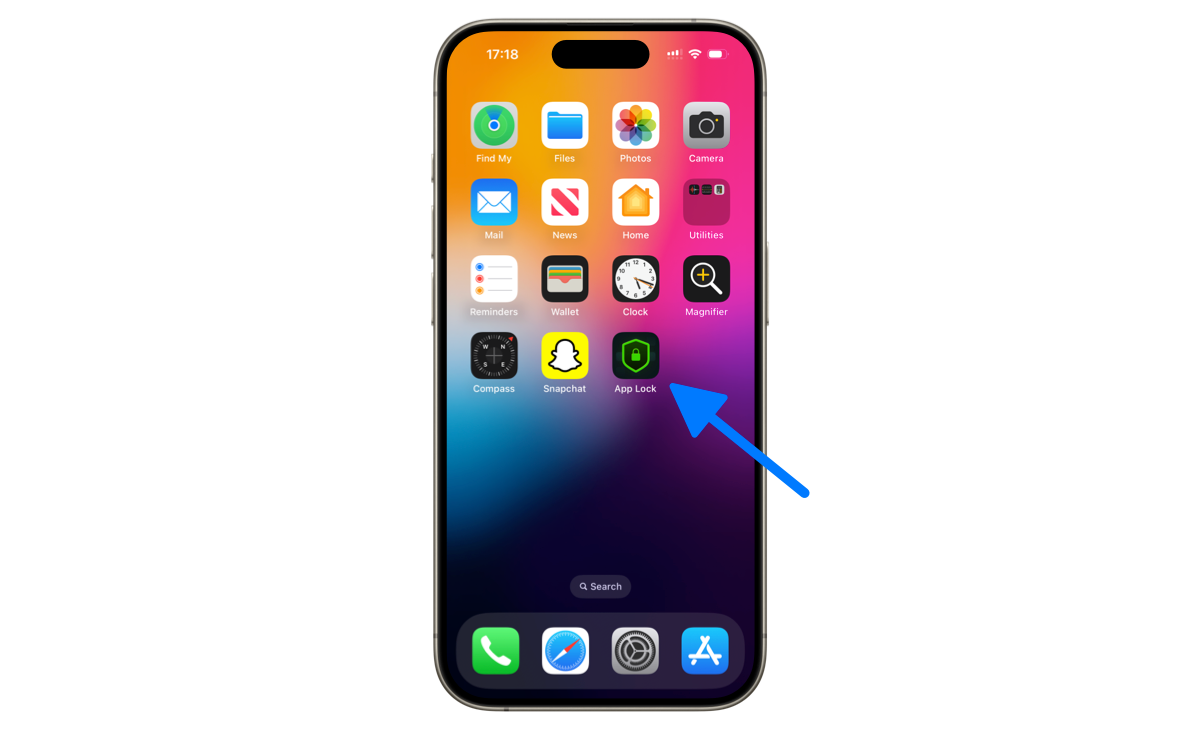
– 4. Set Up a Passcode and Face ID: To be able to enable Face ID for Snapchat protection, you’ll be prompted to set a passcode first. This code will serve as your safeguard for your Snapchat app. Choose a code that only you would know.
Pro Tip. Choose different passcode from the one you have settled on your iPhone.
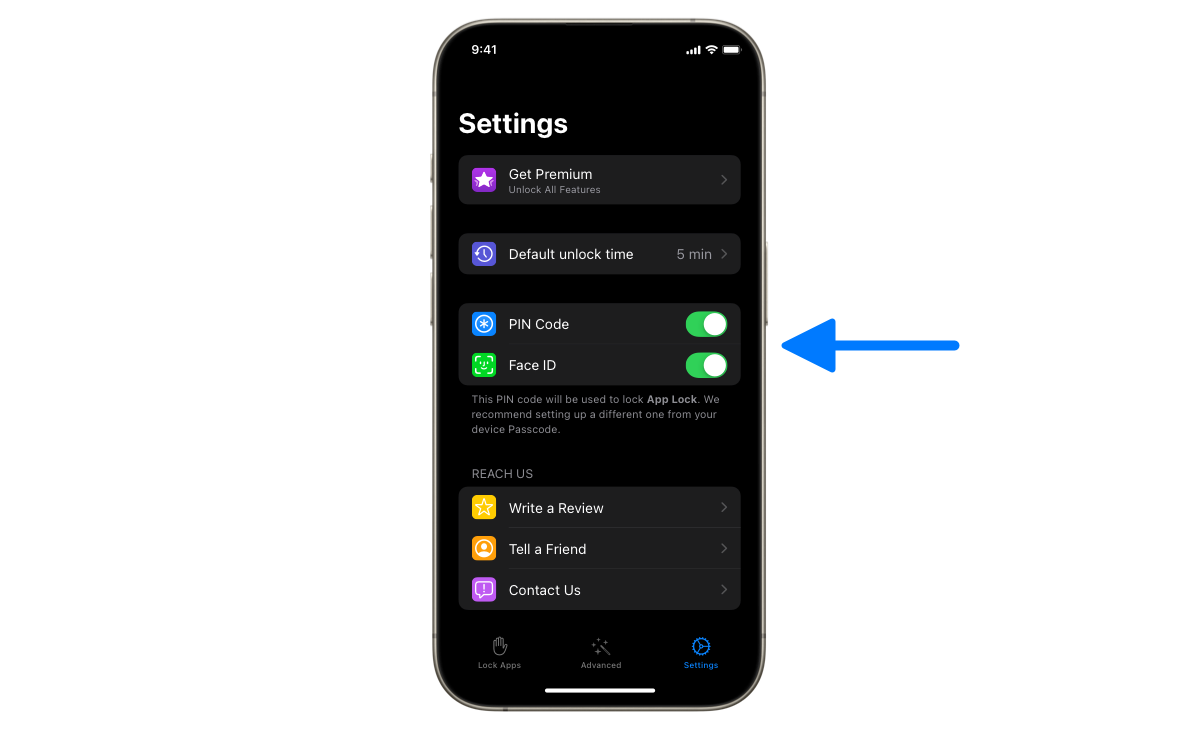
– 5. Select Snapchat: Next, switch to the Lock Apps tab, and select Snapchat that is located under Social category list. Tap on Start to activete blocking.
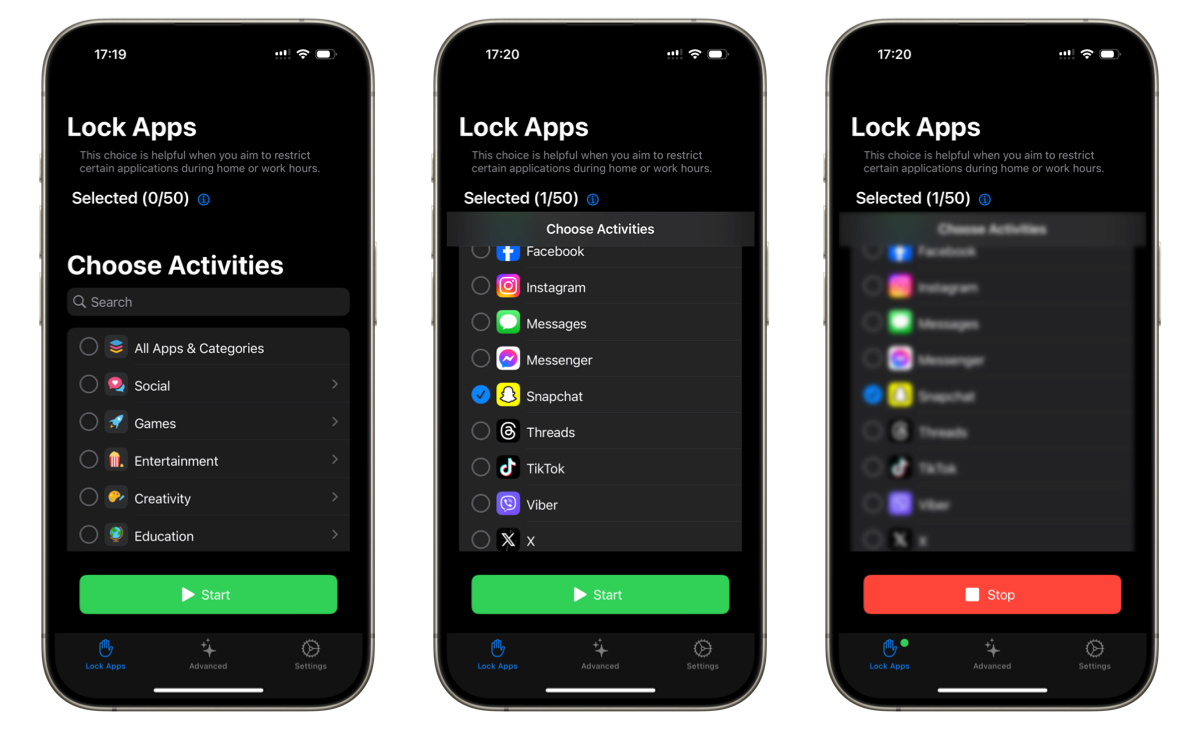
– 6. Test Drive: Lets see if our setup is working as expected. Go to the home screen of your iPhone, and try to open the Snapchat. If all the steps have been followed correctly, the Snapchat icon should go slightly dark and you should see a screen like the one below when you try to open it.
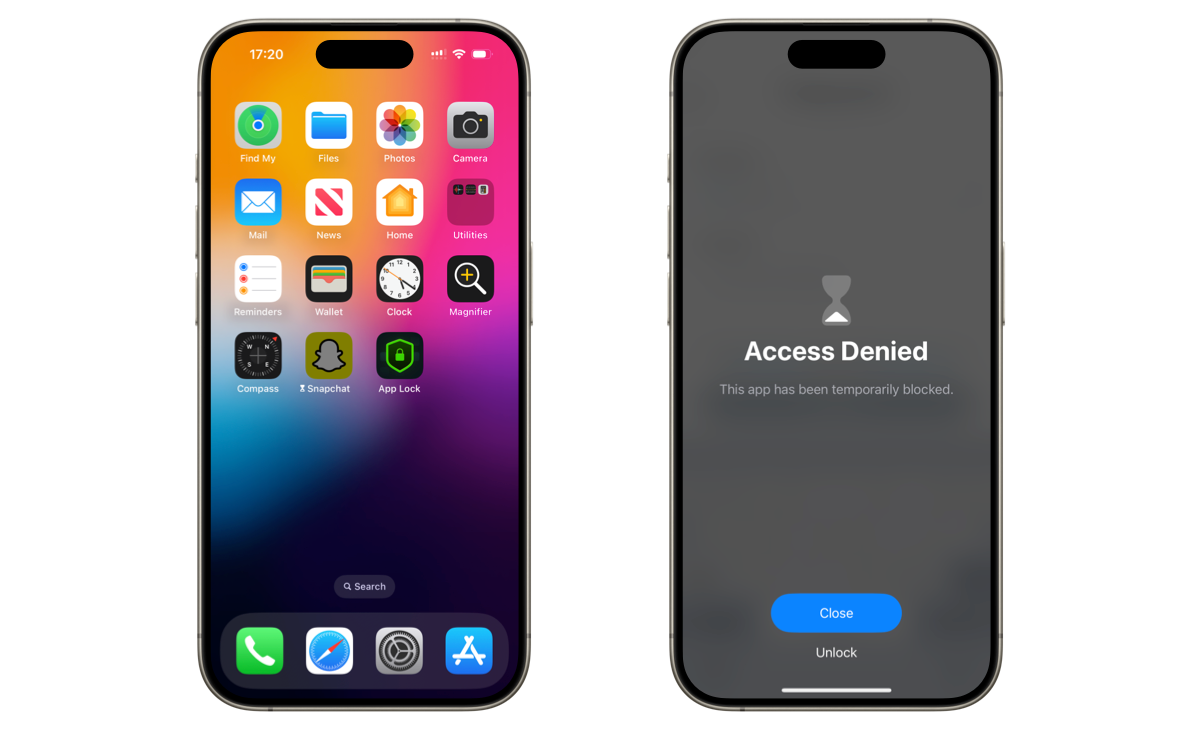
In conclusion, blocking access to apps, like Snapchat on an iPhone, should be done responsibly, considering factors such as age and preferences. Whether driven by parental concerns or workplace focus, understanding these motivations helps users make informed decisions. The App Lock app emerges as a practical tool, offering a responsible way to regulate access, enhance productivity, and address privacy or security concerns in our increasingly digital lives.
Originally published on: Nov 25, 2023